Pricing In Glass Factory
Like all projects and clients how you price and track your agreements has to be flexible. We recognize this need and made sure to create the same flexibility in our system. Glass Factory covers mulitple types of pricing and we make sure the reporting matches the style of pricing and billing you're looking for. This section will cover the types of pricing Glass Factory will support and show you the fundimentals of setting up each pricing style for your accounts.
Three Types of Pricing
Glass Factory Supports:
- Fixed Fee Fixed fee is when you submit a pricing to a client that you guarentee based on scope and resources. With a Fixed Fee project you must track against the total budget amount to accurately reflect margins and revenue forecasts. Glass Factory supports fixed budgets so you can easily track overages and variance against your set baseline. Using Change Orders you can increase your budget or track scope and resource changes to ensure you're running on track.
- Retainers A retainer can consist of both Time and Material and Fixed Projects as a retainer is often a large sum of dollars that are to be allocated against a series of projects both predefined and unknown. Glass Factory can support retainers that allow you to add and remove projects which will burn down against a set Retainer Budget regardless of the fee structure per project.
- Time and Materials This is when you have an agreement with your client to track and bill for every hour worked. Time and Materials is a common pricing model but can often come with a CAP or limit to the budget. When this happens we recommend using Fixed Fee as your pricing model to track your burn against a fixed budget - or the CAP. Glass Factory supports change orders so you will never be locked in.
Each pricing type can take advantage of Change Orders, Selective Invoicing, Discounts, Periodical Hard Costs and Hard Costs.
The Pricing Screen
Once you have a project set up you will be able to set up your pricing
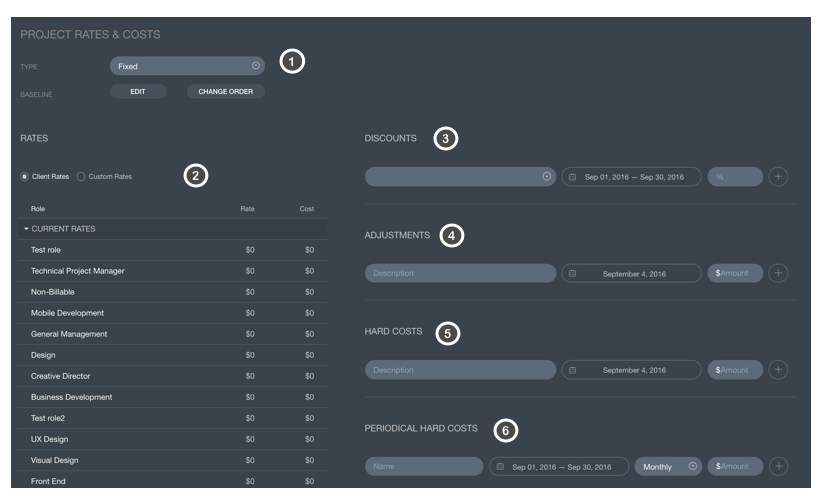
Pricing Type From the drop down list select the pricing type or model for your project. If you're project is part of a retainer you will have the option to create a new retianer or select an exisiting retainer to add the project towards.
Baseline: The baseline is your budget. To set the budget click "edit" and you will see the budget and start date field. You have this option for every price type.
 Enter the budget number from your contract or SOW here. Set a start date for when the project will start billing (you can change this at anytime). Click Save to save your basline budget. This will now appear in your reports and in your project plan screen as Baseline in the Summary Footer.
Enter the budget number from your contract or SOW here. Set a start date for when the project will start billing (you can change this at anytime). Click Save to save your basline budget. This will now appear in your reports and in your project plan screen as Baseline in the Summary Footer.Rates By Default, Glass Factory will assign the copmany rate card to your projects. If you're client has a unique set of rates you can set and save them here for use on projects within this client. To create custom rates, click the CUSTOM RATES radio button then click EDIT to change the rates and costs. Be sure to click SAVE when you're done updating the rates.
- You have the option to create multiple rate cards for a single project or client. We recommend using this feature if you have time based discounts or know you're going to have a rate card increase or decrease in the future. If you create a second rate card you can set a date for it to start. The most recently set rate card will always be the rate card used; if you change a rate card mid project the historical data will remain accurate (cacluated against the previous card up until the date of change.)
Discounts
- Glass Factory can support discounts across a few dimensions:
- By Person
- By Activity
- By Time Period
- Glass Factory can support discounts across a few dimensions:
TIP: We recommend setting up the full pricing and resourcing before discounting your project.
Once you have created your plan the DISCOUNTS drop down will be populated with Resource Names and Activities have been set in your plan.

- Select the Name of the resource or the Milestone \/ Activity you would like to discount.
- After selecting the name or milestone\/activity set a date range for the length of the discount; if the discount will be for the whole project set the dates to match your start and end dates.
This discount will now be applied to your project and appear in reporting with a blue "*" to indicate a discount has been applied.
Adjustments You can use adjustments to add or remove costs to invocies. For example, if you have a fixed fee project of 10,000 dollars but have spend $12,000 dollars in hours, you can set a -$2000 dollar adjustment to the invocie so it only bills $10,000 dollars. Adjustments do not impact the overall budget or plan.
- Hard Costs Projects can often have Pass Through expenses or hard costs for items that are physical or are not part of the labor fee; for example you may perform research and need to cover the cost for a facility or incentives or purchase a camera or other equipment specifically for the client. You can add the cost of those items here to get an accurate picture of your total budget. Glass Factory does not include Hard Costs in your total revenue forecast since these are considered project expenses that will be reimbursed.
- Periodical Hard Costs From time to time projects will use outside resources or need to account for licensing in our projects. These are consdiered periodical hard costs, or fees that are reoccuring based on time period. For example if you're going to charge your clients for hosting on a month basis, this is where you can set the pricing and have the reoccuring charge. The same applies for freelance resources, you can have fixed weekly, daily or monthy rates set here for freelancers to influence your budget.