Plan Styles
Plan Styles are a key component to Glass Factory - they give your organization the ability to handle multiple types of project timelines, and project fees. We are always adding new styles to support flexibility in planning. Currently we have 4 active styles:
Activity Planning:
This Plan is great for estimating new work, developing fast budgets, or creating activity only based timelines where resource allocations are not set.
Resource Based:
This plan style is great for long term retainer work that is only defined by the number of people on a team.
Sprint Plan:
The Sprint Plan Style is a mix of resources and sprints. This plan is great if you want team members to plan and bill their time to specific Sprints, and if you want your client to view the current and upcoming sprints.
Activities + Resources + Burn Plan
This plan is great for more robust project a management and fixed fee billing. This plan allows for Summary Activities with specific resource assignments, and the ability to set a budget and hour baseline for tracking variance. This plan also enables Per-Cent complete calculations based on Actual hours for proper revenue recognition and forecasting.
Plan Styles: Basic Framework
All Plan Styles are designed like spreadsheets and share the same basic framework.
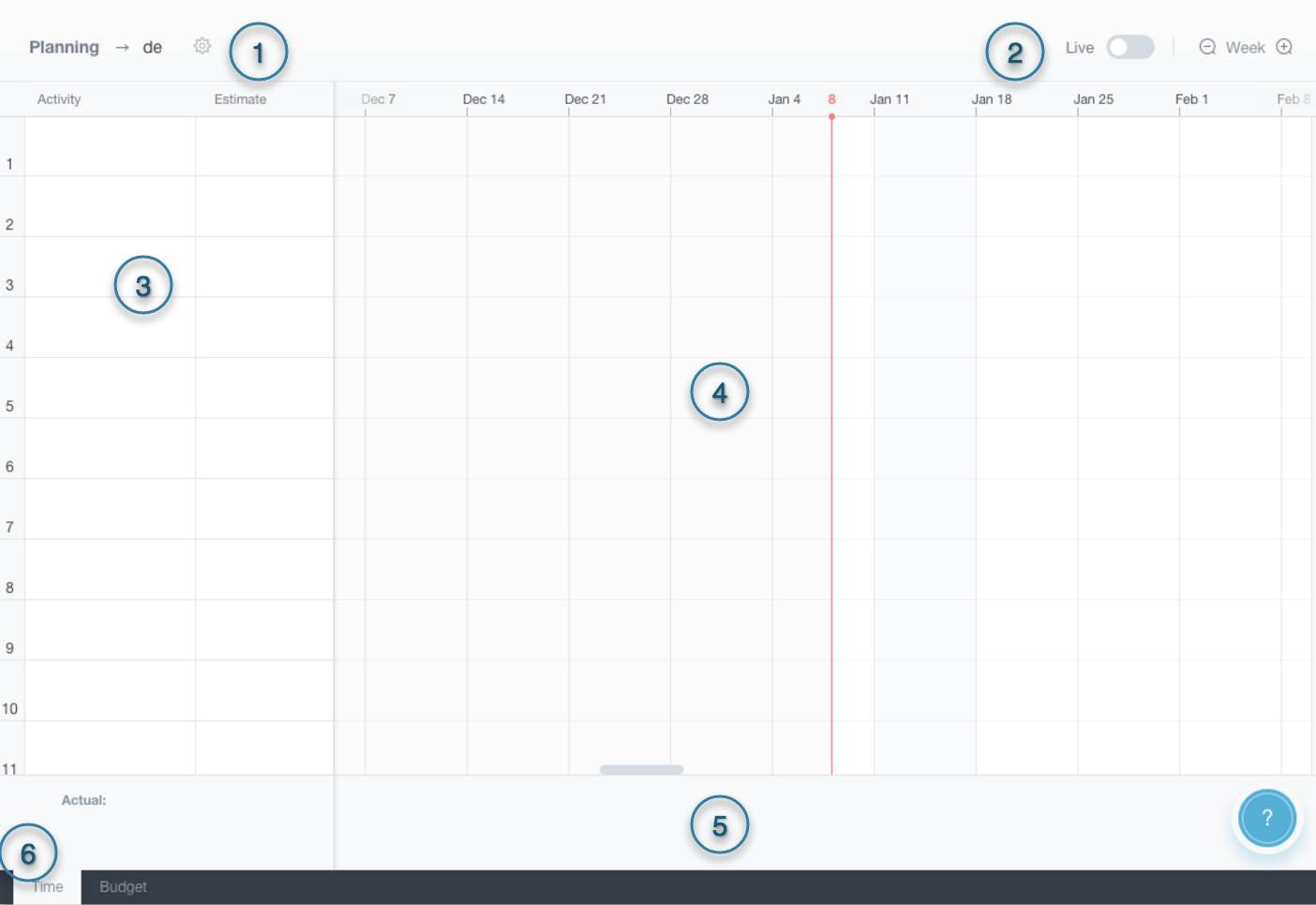
Gear/Settings: Your plan style can handle multiple time representations, the default is percent based allocations for resources. At any time you can switch to man hours, or man days by clicking the "gear" and updating the settings. Your plan will then referesh to show the data values to your preference.
Filters and Controls: Every plan style has the option to be Live, this enables your plan to be active in reporting and open for time entry. Other controls like timescale for viewing (Day, Week, Month), or filtering for activities and milestones will be found here depending on the plan style.
Activity / Resource / Values: Like a spreadsheet or task gantt, you will enter your activity names, resource names or roles, and values like time estimates and budget numbers in the columns. Right clicking on a row number will give you a contextual menu to insert, delete, duplicate or hide a row.
Time Line: The Timeline area is where you can set activity durations, resource usage, and sprint definition. Glass Factory uses drag and drop for setting durations with contextual drop downs to set metric values.
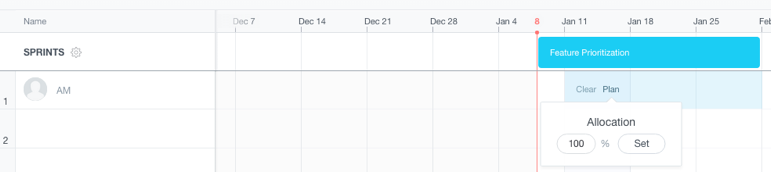
Data Bar: At the bottom of every plan is your data bar, here you will see real time values for your actuals, budget burn, and/or percent complete based on the plan style. These values are time based and depending on the view you select (Day, Week, Month) the values will automatically calculate for the timescale. This can be very useful when trying to see forecasted plans over a long periods of time.
Data View/Footer: Plans can be viewed in multiple ways depending on the style. Basic Time and Budget values can be toggled using the footer. This will change the Data Bar values accordingly.