Activity Planning
Sometimes you need to create plans for capacity management, or to see how your pipeline might be impacted if new work is taken on. The Activity Plan is a fast an accurate way to handle this. Focusing on Activities and Durations it can show you quickly what project could look like.
The Activity Plan focuses on summary tasks, hour estimates, and tentative resource roles.
Tip: For Company tasks like: Meetings, New Business, Onboarding etc you can create an activity plan and assign the whole company. This allows you to track Internal costs and time.
Create an Activity Plan:
Using the New Business Scenario let's create a simple activity plan to get started.
From the Dashboard Home click Create New Project
Name your project: New Business Estimate, click Create New Plan
The Select Plan Style dialog will appear asking you to choose a Plan Style to start with. Choose Activities.
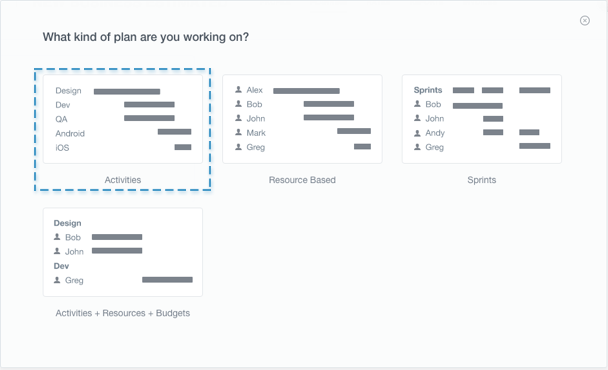
Name your Plan and select how you want to display your metrics. Man/Hours will display the total hour value needed for an activity. Man/Days will display the total days needed for an activity. For the purposes of this set up we will use Man/Hours.
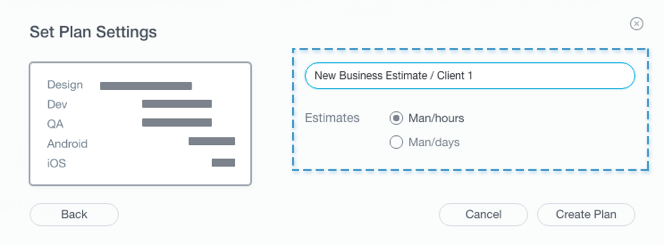
Click Create Plan and you will be taken to the Plan screen.
Creating Activities happens inline. In the Activity Column start adding names for the phases, tasks, or activities you want to plan for. You can have as many activities as you like.
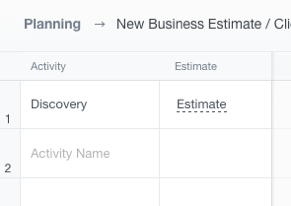
Once you have created all your activities you can begin to create your estimates and role assignments.
You can create hour estimates for an entire activity without roles, this will prevent you from seeing budget values.
In the Estimate Column, click Estimate and a window will appear. Click Show Roles to enable the role selection feature.

Click the Add button and a dropdown with all the available company roles will appear. From here select the roles you need, and enter in the hour estimates. You will set a time duration later.
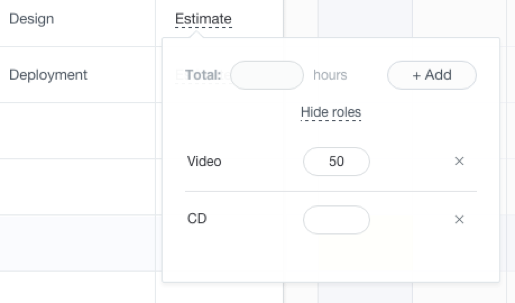
The total hours for all roles will appear in the estimate column.